



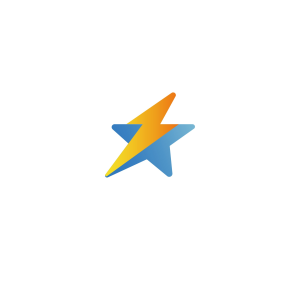
深圳市芯福林电子有限公司
服务专线:
13418564337
在线联系:
![]()

深圳市中利达电子科技有限公司
服务专线:
0755-13686833545
在线联系:
![]()
![]()

柒号芯城电子商务(深圳)有限公司
服务专线:
18922805453
在线联系:
![]()
![]()

首天国际(深圳)科技有限公司 服务专线: 0755-82807802/82807803 在线联系:
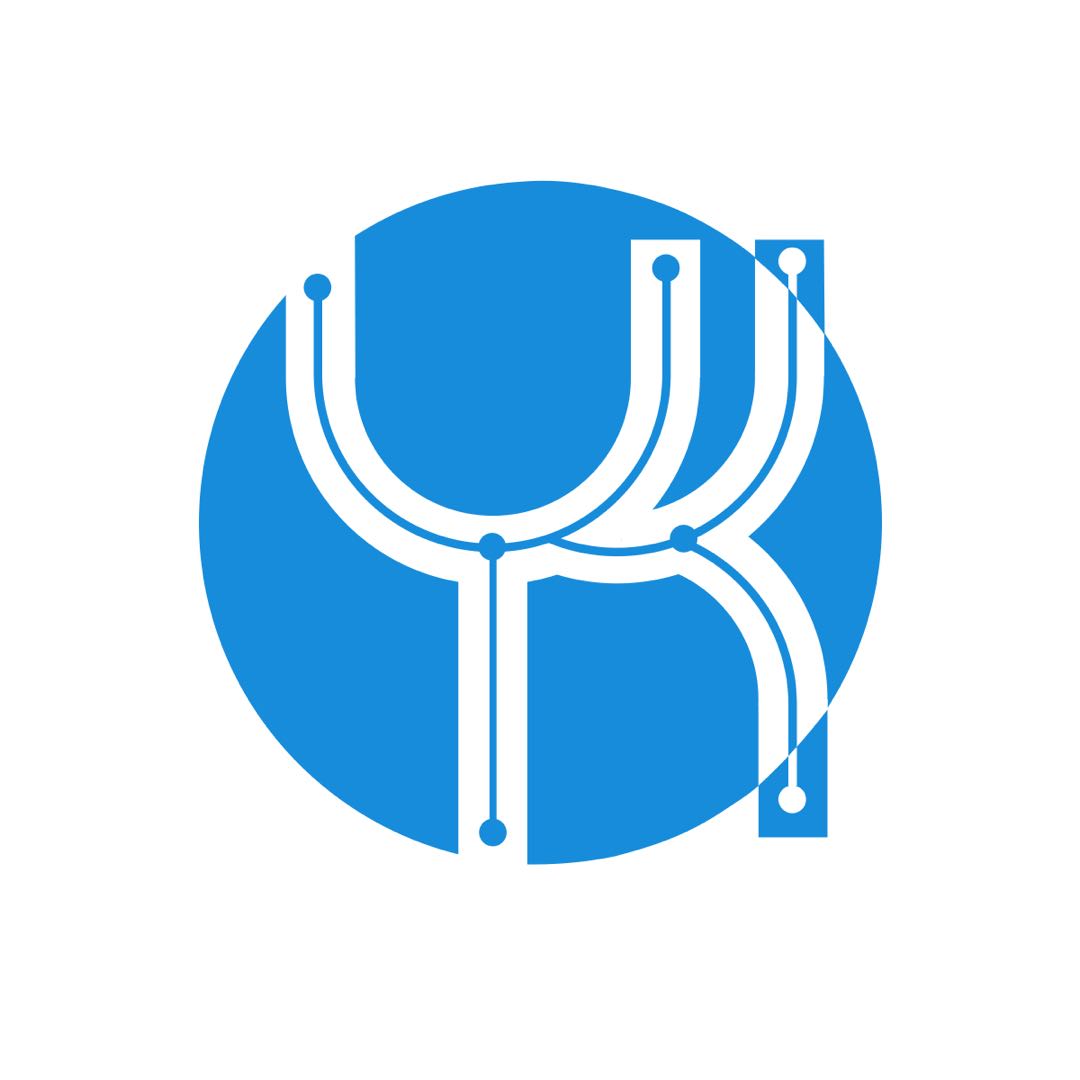
北京元坤伟业科技有限公司 服务专线: 010-62104931621064316210489162104791 在线联系:

| 型号: | EAGE128-6N3V24 |
| 生命周期: | Contact Manufacturer |
| Reach Compliance Code: | unknown |
| 风险等级: | 5.59 |
| Base Number Matches: | 1 |
专业IC领域供求交易平台:提供全面的IC Datasheet资料和资讯,Datasheet 1000万数据,IC品牌1000多家。